
How to host a website on AWS?
Are you looking to host your website on AWS? You may be looking towards using Amazon Web Services (AWS). AWS is a popular choice for many reasons, including its reliability and scalability. In this blog post, we'll explain to you how to do that. We'll also explain what AWS is, how it can help you develop dynamic websites, and what the benefits are of using AWS for website hosting. So, if you want to learn more, read this blog.
What is AWS?
AWS, or Amazon Web Services, is a cloud computing platform that provides users with on-demand access to a variety of resources, including storage, computing power, networking and hosting websites. AWS allows businesses to scale their operations without making a significant upfront investment in infrastructure. In addition, AWS provides a variety of tools and services to help businesses manage their workloads. In order to host a website on AWS, you need to create an account and select the services you want to use.
AWS offers a variety of features that can be used to host a website, including storage, databases, networking, and security. You can also use AWS to scale your website as needed so that it can handle more traffic or add more features.
AWS is a flexible platform that can be used to host simple websites or complex web applications. If you're not sure which services you need, you can start with a basic setup and then add more services as needed.
Dynamic Website Development by AWS
If you want to create a dynamic website, you need a web hosting service that can provide you with the necessary tools and resources. Amazon Web Services (AWS) is a foremost provider of cloud computing services. In this article, we'll show you how to use AWS to host a dynamic website.
Dynamic websites are interactive and allow users to interact with the site's content. They are typically built using programming languages such as PHP, ASP.NET, or Java. To create a dynamic website, you need a web hosting service that can provide you with the necessary tools and resources. Amazon Web Services (AWS) is a renowned provider of cloud computing services.
AWS offers a wide range of products and services that can be used to build a dynamic website. We'll cover the following topics:
• Setting up an AWS account
• Creating an Amazon S3 bucket
• Configuring Amazon S3 for website hosting
• Uploading your website files to Amazon S3
• Creating a CloudFront distribution
• Configuring DNS for your website
• Testing your website
Now let’s discuss all these points in brief.
- Setting up an AWS account:-
- If you're looking to host a website on Amazon Web Services (AWS), you'll need to set up an AWS account. This process is very simple, but there are a few key points to keep in mind.
- First, you have to create an Amazon account if you don't have one. You can do this by going to https://aws.amazon.com/ and clicking on the "Create an AWS Account" button.
- Once you've created your account, you'll be able to access the AWS Management Console. This is where you'll be able to manage all aspects of your AWS account, including creating and accessing resources such as Amazon S3 buckets (which we'll talk about later).
- Next, you'll need to choose a payment method for your AWS account. You can either use a credit card or set up an ACH bank transfer. Note that you will not be charged until you actually use some of the services offered by AWS.
- Finally, you'll need to select a support plan for your account. You can choose from Basic, Developer, Business, or Enterprise support plans. Each plan has different features and pricing, so be sure to choose the one that's right for your needs.
- Once you've completed all of these steps, you're ready to start using AWS!
- How to Create an Amazon S3 bucket?
- Hosting a website on Amazon Web Services (AWS) is a popular choice for many businesses and organizations. To avail all the benefits of AWS while hosting a website, you will need to create an Amazon S3 bucket.
- Creating an Amazon S3 bucket is a simple process. First, log into your AWS account and go to the S3 console.
- Then, click on the "Create Bucket" button. In the "Create Bucket" wizard, enter a name for your bucket and select the region where you want to create the bucket.
- Finally, click on the "Create" button. That's it! Your new Amazon S3 bucket has been created and is now ready to use.
- How to Configure Amazon S3 for website hosting?
- To configure Amazon S3 for website hosting, you need to create a bucket and enable static website hosting for the bucket.
- To do this, log into your AWS account, go to the S3 console, and click on the "Create Bucket" button. In the "Create Bucket" wizard, enter a name for your bucket and select the region where you want to create the bucket.
- Next, click on the "Static Website Hosting" button and select "Enable website hosting." You will then need to enter an index document name (e.g., index.html) and an error document name (e.g., error.html).
- Finally, click on the "Save" button.
- How you can upload your website files to Amazon S3?
- There are two ways that you can upload your website files to Amazon S3: using the Amazon S3 console or using the AWS Command Line Interface (AWS CLI).
- To upload your website files using the Amazon S3 console, simply log in to your AWS account, go to the S3 console, and select the bucket to that you want to upload your website files.
- After this, click on the "Upload" button and select the files that you want to upload. Once the files get uploaded, you can view them by clicking on the "View" button.
- To upload your website files using the AWS CLI, you will first need to install and configure the AWS CLI.
- Once you have done that, you can use the following command to upload your website files: AWS s3 cp –recursive.
- Replace with the path of the file that you want to upload and with the name of your Amazon S3 bucket.
- How to Create a Cloud Front distribution in AWS?
- To create a CloudFront distribution, you first need to create an Amazon S3 bucket and enable static website hosting for the bucket.
- Next, you need to create a CloudFront web distribution. This can be done by going to the CloudFront console, clicking on the "Create Distribution" button, and selecting the "Web" delivery method.
- In the "Origin Domain Name" field, enter the domain name of your Amazon S3 website. For the "Default Root Object" field, enter the index document name (e.g., index.html). Finally, click on the "Create Distribution" button.
- Once your distribution has been created, you need to configure your domain name to point to the CloudFront distribution.
- This can be done by creating a CNAME record in your DNS settings. The value of the CNAME record should be the domain name of your CloudFront distribution (e.g., d111111abcdef8.cloudfront.net).
- After you have configured your domain name, you will need to upload your website files to Amazon S3 and invalidate any existing caches.
- To upload your website files, you can use either the console or the AWS CLI method described in the previous section.
- To invalidate any existing caches, you will need to use the Invalidation feature in the CloudFront console.
- How to Configure DNS for your website in AWS?
To configure DNS for your website on AWS, you will need to create a CNAME record in your DNS settings. The value of the CNAME record should be the domain name of your CloudFront distribution (e.g., d111111abcdef8.cloudfront.net).
- Testing your Website in AWS?
- Assuming you have completed the steps above, your website should now be live and accessible to the public.
- However, it is always a good idea to test your website before making it live.
- This way, you can ensure that everything is working as it should and that there are no errors.
- To test your website, you can simply access it in your web browser. Navigate to the URL of your website and see if it loads properly.
- Take a look around and click on all of the links to make sure they are working.
- If you notice any errors, go back and fix them before making your website live. In addition to testing your website in a web browser, you can also use a tool like Google PageSpeed Insights.
- This tool will analyze your website and give you a report of any issues that need to be fixed.
- Be sure to fix any issues that are reported before making your website live.
- Once you have tested your website and made sure everything is working properly, you can now make it live for the world to see!
How AWS helps in dynamic webs Designing Services?
AWS helps in dynamic web designing services by allowing users to create and manage scalable web applications easily. It provides a platform for developers to build and deploy their applications quickly and efficiently. Additionally, AWS offers a wide range of tools and services that can be used to create a dynamic web application, such as Amazon Elastic Beanstalk, Amazon CloudFront, Amazon Route 53, and Amazon DynamoDB.
What are the benefits of using AWS for hosting a website?
There are many benefits to using AWS for hosting a website. Here are some of the most notable ones:
1. AWS is highly scalable, so it can easily accommodate websites that experience large amounts of traffic.
2. AWS is very reliable, so your website will always be accessible to your visitors.
3. AWS offers a wide range of tools and services that can be used to create a dynamic web application, such as Amazon S3 and CloudFront.
4. AWS makes it easy to manage your website, so you can focus on developing your business.
5. AWS offers a free tier of service for new users, so you can try out the platform without incurring any costs.
Conclusion
There are many benefits of using AWS for web hosting, including its cost-effectiveness, flexibility, a wide range of features and services, and reliability.
AWS is a great choice for hosting a website due to its low cost, high flexibility, a wide range of features and services, and reliability.

Author
Kashish khosla
Kashish Khosla is a highly skilled technical content writer with over 6 years of experience in the field. He holds a degree in Masters of Computer Science and has worked with a variety of technology companies, creating clear and concise content for both technical and non-technical audiences.
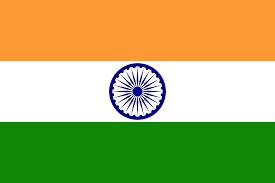 8447149178
8447149178
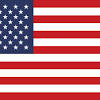 +1 833-203-7378
+1 833-203-7378

.png)
.png)


